Enlarge/Shrink
This tool can be used for enlargement or shrinkage of structure (or its part). There are three main modes of this tool: transformation relatively to point, line or plane. The choice of the mode has to be done in the window, that appears after clicking on the tool in the tree menu.
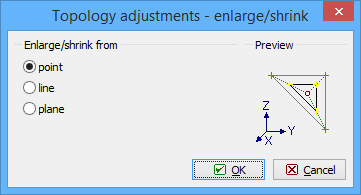 Choice of transformation mode
Choice of transformation mode
The transformation from point enlarges or shrinks the structure in all directions. The shape of the new structure is identical to the shape of the original structure.
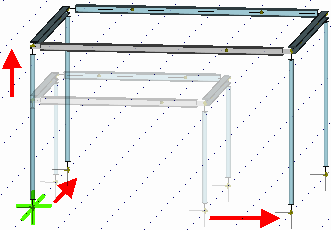 Enlargement from point
Enlargement from point
The transformation from line enlarges or shrinks the structure only in the directions perpendicular to the given line. The structure size in the direction of the line is not affected. The shape of the new structure differs from the shape of the original structure.
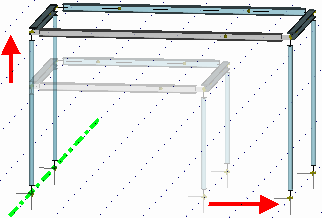 Enlargement from line
Enlargement from line
The transformation from plane enlarges or shrinks the structure only in the direction perpendicular to the defined plane. The structures sizes in plane are not affected. The shape of the new structure differs from the shape of the original structure.
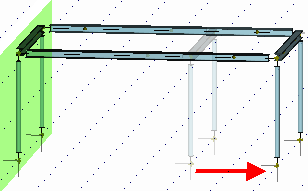 Enlargement from plane
Enlargement from plane
The input of reference point or line follows. The input may be performed in the bottom frame by entering joint numbers or coordinates or by clicking in the workspace.
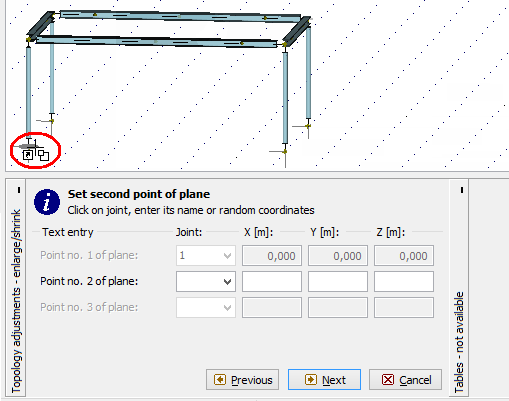 Input of reference points in the workspace
Input of reference points in the workspace
After that, the window with parameters of transformation appears.
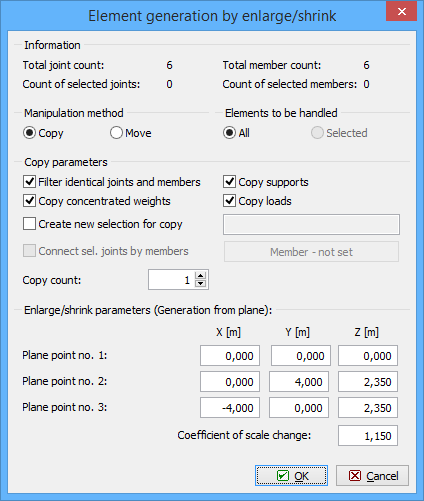 Window "Enlarge/shrink parameters"
Window "Enlarge/shrink parameters"
The "Manipulation method" sets, whether the tool will only change the shape of the structure (or its part) or will keep existing structure and create a new modified copy. The most of following settings are disabled for the option "Move" (only transformation parameters can be specified).
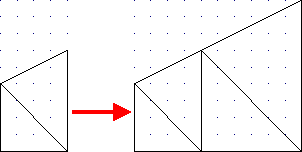 Copy of structure
Copy of structure
This tool is able to enlarge or shrink whole structure or only selected part. This behaviour can be specified in the part "Elements for manipulation". The option "Selected" is available only for structures, where are some selected members or joints (highlighted by green).
The setting "Filter identical joints and members" automatically filters and deletes overlapping joints and members, that may appear in the structure after applying the tool. This setting is recommended. Otherwise, two structures (old one and new one) without any connection may be created.
The load and supports may be also copied with members and joints when using appropriate settings "Copy supports" and "Copy loads".
The transferred structure may be also stored as a saved selection with the help of the setting "Create new saved selection". The saved selection is the list of joints and members, that may be selected in a batch easily with the help of the window "Saved selections manager". This window can be opened with the help of the button "![]() " in the toolbar above the workspace.
" in the toolbar above the workspace.
The next entry is the number of copies. The bottom part of the window contains the reference point/line/plane coordinates and scale factor. Value greater than 1.0 enlarges the structure, smaller value reduces structure.