Options
This window contains settings that affect the appearance of the application window and output documentation. It contains three tabs: "General", "Outputs" and "Schemes".
General
The frame "Grid" contains the parameters of the grid displayed in the workspace (beginning and step). This grid can be used for snapping the cursor during the input of structure. The setting "Snap to grid" has to be switched on in this case. This behaviour can be switched off (or switched on) temporarily when pressing the key Ctrl during the input.
The frame "Windows" contains the settings that affect the appearance of the workspace. The colour schemes set the objects colours (background, members, loads, marks etc.). The program contains few pre-defined schemes, new ones may be defined in the tab "Schemes". The button "->" switches the window into this tab. Both for preprocessor and postprocessor the rulers may be switched on or off.
Outputs
The colour schemes for documentation (the frame "Print") and for graphical exports (the frame "Clipboard") may be defined in this tab. The colour schemes set the objects colours (background, members, loads, marks etc.). The program contains few pre-defined schemes, new ones may be defined in the tab "Schemes". The button "->" switches the window into this tab.
The properties of the figure copied into the clipboard (e.g. with the help of the shortcut Ctrl+C may be changed here. The properties consist of the figure size, resolution, boundary, heading etc. This option is available only in the program "Fin 2D".
Schemes
The colour schemes can be added and modified in this tab. The colour schemes may be used in the workspace, documents and clipboard. The tools for the work with schemes are available with the help of buttons "Add", "Edit" and "Remove". The active colour scheme (selected in the list "Display scheme") is shown in the preview in the upper part of the window. The selection of colours is performed in the bottom part of the window. The colours may be specified only for user defined schemes (highlighted by italics in the list). Pre-defined schemes can't be changed.
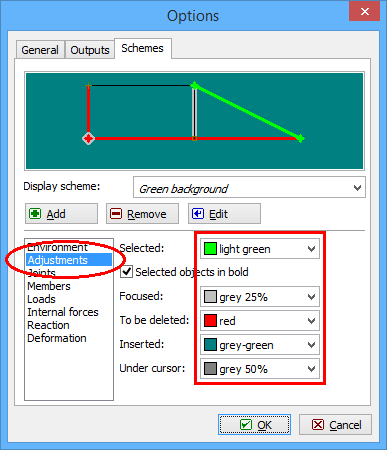 Input of colours in colour scheme
Input of colours in colour scheme