Delete elements
Joints and members may be deleted individually or in a batch, using the table in the bottom part of the window or graphical mode for workspace. Any deletion of joint removes also all members connected into this joint. Any deletion of member removes also all relative joints on the member and members connected into these joints.
Using context menu
Any joint or member can be deleted using command "Delete joint" or "Delete member" in a context menu, that can be opened by right mouse button in the workspace. The same procedure can be used also for selected elements (highlighted by green in the workspace).
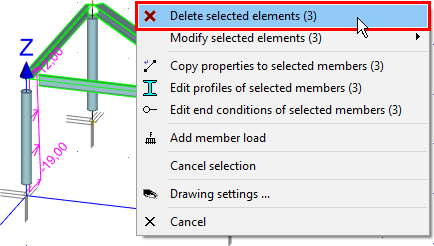 Deletion of selected member using context menu
Deletion of selected member using context menu
Graphical mode "Delete"
The tree menu has to be switched into the mode "Topology" "Delete" and after that, it is possible to delete joints or members by clicking on the appropriate element in the workspace. The software also considers close surrounding of the element for a correct click. The considered surrounding is indicated by the change of the cursor appearance.
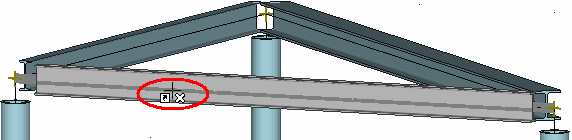 Appearance of cursor for deletion
Appearance of cursor for deletion
The mode can be terminated by selection of other mode or by right mouse button click.
Removing elements in the table
Joints and members may be also deleted with the help of the button "Remove" in the toolbar on the left side of the table. The program deletes the active element (highlighted by bold font and mark ">" in front of the joint number) or selected ones (highlighted by blue in the table).
 Removing joint number 2 in the table
Removing joint number 2 in the table