Analysis
This part shows the results of structural analysis for the member. The results are displayed with the help of utilization diagram in the workspace. Passed member is coloured by green colour. The parts where the utilization exceeds 100% are coloured by red colour. The verification of the fire resistance is performed using the residual cross-section of the member. The residual cross-section is the calculated as an original cross-section reduced by the char layer.
 Utilization of the member, red parts failed
Utilization of the member, red parts failed
The frame in the bottom part contains tools for changing the analysis method and for the work with analysis sections (positions with detailed results).
Analysis method
The fire resistance method and the analysis method can be selected in the upper part of the input frame. There are two methods for the analysis of fire resistance according to 4.2 of EN 1995-1-2: "Reduced cross-section method" and "Reduced properties method". The "Reduced cross-section method" is recommended in the standard. Both methods are described in the part "Methods for fire resistance analysis" of the theoretical help.
The analysis style and considered loads are selected according to the certain applied method. These options are available:
Calculate utilization of decisive load |
|
Calculate envelope of maximum utilizations from all loads |
|
Individual loads |
|
The analysis have to be run by the button "Analyse" after the change of the analysis method.
The analysis is described in the part "Ultimate limit state" of the theoretical help.
Verification sections
Verification sections are used for display of detailed results in certain points along the member length. These verification sections can be converted into standalone "Section" tasks, the results can be printed using graphical outputs. The verification section is created automatically in the position with the worst utilization, other sections can be added manually.
These tools are available for the work with sections:
Section |
|
Add |
|
Edit |
|
Remove |
|
Printing |
|
The new section for analysis can be also added using active workspace. New section can be added by double-click on the needed position on the member.
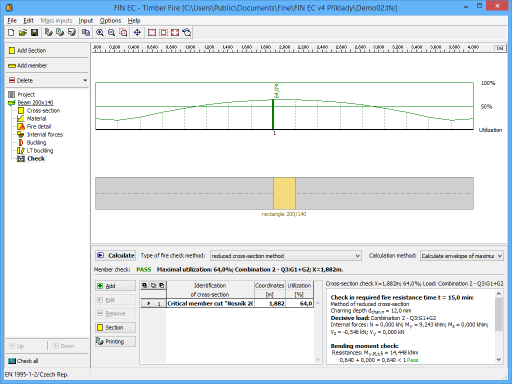 Part "Analysis" of the member verification
Part "Analysis" of the member verification